How To Buy
To continue using Network Notepad Enterprise Edition after the 30 day
evaluation period, you must purchase a license for each PC that you install
Network Notepad Enterprise Edition on to.
Single License: $54 USD (+VAT where applicable. An invoice in .pdf format
is provided).
A license is valid only for use on a single PC (the PC which you supply the
Hardware ID from as shown below).
Licenses are transferable as shown
here.
The following options for
buying are available:
Buy Now
License Packs
Upgrade Professional to Enterprise Edition
EU
Business Order Form
Buy Now
Step 1. Install Network Notepad Enterprise Edition.
Visit the official Downloads Page and install
Network Notepad Enterprise Edition.
Step 2. Open the Network Notepad License Manager App.
|

|
| The Network Notepad License Manager is a
separate App which is installed when you
install Network Notepad Enterprise Edition, and is started from the
Windows Programs Menu. Enter a user name or PC name in the Name field.
Enter your Organisation's Name (optional).
The info you enter in these two boxes will also be displayed in the
Licensed To... details shown on the splash screen and Help > About
screen in Network Notepad when your license file is installed.
Click the Buy Now button to open Paypal and purchase a single license.
If Internet access is
not possible from the PC that you wish to buy a license for, please use the
form below.
If you would like to order more than one license,
please see the license packs
section below. |
|
 |
(License Options: Automatic Updates can be enabled or
disabled in the Network Notepad Setup form. For organisations
which prefer to manage software updates centrally you have the
option to permanently disable automatic updates and remove the
control from the setup form. For normal users it is
recommended to leave this tick box unticked.)
Step 3. Check and complete your Paypal order online.
If you have a Paypal account, login and complete your purchase. If you do
not have a Paypal account, use the Pay by Debit or Credit Card option to
complete your purchase.
For more information on payment options please see
FAQ.
Step 4. Your Network Notepad Enterprise License file will be emailed to
you.
Your Network Notepad Enterprise Edition License file will be
automatically emailed to you within a few minutes.
Step 5. Install your License File.
| Each license file sent to you is named using
the Name you specified in the order form along with the last 8 digits of
the Hardware ID and looks similar to example shown here. |
|

|
Copy the license file to the PC it belongs to.
Double click/ open the file to
install it or use the Network Notepad License Manager
menu option: File > Install a License File.
When prompted, click OK to copy the license file to the application folder.
|
|
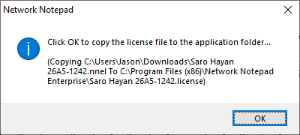
|
| Restart Network Notepad to complete the
installation. |
|
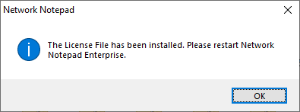 |
That's it! Thank you for purchasing Network Notepad Enterprise Edition.
License Packs
When you purchase one or more license packs you will be
supplied with access details for the Network Notepad License Portal. From there you can
create your license files as and when you need to and download them instantly.
License files are also emailed to you.
Add multiple packs to
reach the desired number of licenses.
| Click the Paypal shopping cart button to
proceed to checkout: |
|
*Prices +VAT where applicable. An invoice in
.pdf format is provided.
|
| Click the Paypal shopping cart button to
proceed to checkout: |
|
Upgrade Professional To Enterprise Edition
If you have previously purchased one or more Network
Notepad Professional Edition licenses you can upgrade them to
Enterprise Edition here. Select the quantity required and click the "Add to Cart" button.
Click the Paypal shopping cart button to proceed to
checkout.
*Prices +VAT where applicable. An invoice in .pdf format is provided.
EU Business Order Form
If you are buying for a VAT-registered business in the
European Union the order form below can be used to facilitate a
business-to-business (B2B) sale.
When filling out the form you must confirm your email
address by clicking the button to send a validation code. Check your email and enter the code received in the box provided on
the form.
After you have submitted the order form, you will receive an
Invoice showing payment options.
When payment is confirmed, you will be
sent access details for the License Portal. From there you can create your
license files as and when you need to and download them instantly.
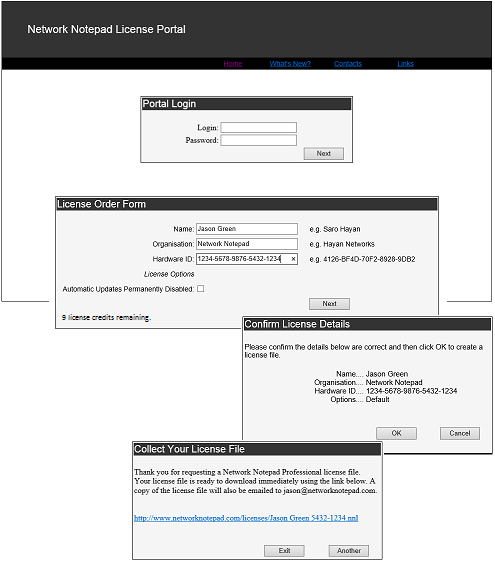 For enquiries please email:
jason@networknotepad.com
For enquiries please email:
jason@networknotepad.com